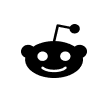Millions of people point and click all day at work, and many of them suffer from hand and wrist pain, strains, and carpal tunnel syndrome. Choosing the right pointing device and using it correctly can help you avoid these issues and keep your creativity and productivity flowing.
Choosing Your Weapon(s).
There’s no one right pointing device for everyone, or for every task. Some swear by the mouse, especially for precision work. Many prefer a trackpad, and for laptop users, it’s the default option. An enthusiastic minority also sing the praises of the trackball.
Of course there are many models for each type of device, and choosing the one that’s best for you takes some experimentation, and sometimes even modification. For example, many people have found Apple’s Magic Mouse to be aesthetically pleasing and useful, but terrible for their hands. But you can pimp it out with this grip accessory to make it as cozy as it is functional.
It’s Not Just What Pointer You Use. It’s How You Use it.
No device is going to guarantee you a pain-free experience, especially if you use it incorrectly, so here are a few tips for pointing like a pro.
Positioning matters. Whatever pointer you decide to use, use it at the same height as your keyboard, and position both so that your forearms are parallel to the floor. You may need to adjust your chair or your desk to make this happen, so having a height-adjustable desk can be very helpful.
Save Your Nerves. Keep your wrist as straight as possible and don’t rest it flat on your work surface, as this compresses your carpal tunnel (the front side of your wrist). We’ll look at some device-specific ways to accomplish this below.
Cushioning is Key. Use a wrist rest, bean bag, or folded towel both in front of your keyboard and any external pointing device to reduce the compressive force on your wrist.
Pain-free Mouse Use
There’s one big mistake most people make when mousing—they hold the mouse with the base of their hand up against the back of the mouse and their fingertips on the center of the buttons. This is no bueno. It creates an unnatural bend in the wrist and strains your muscles and tendons. That hurts after a while.
Instead, try putting the center of your palm on the top of your mouse and using the lower portion of your finger (closer to your palm) for clicking. This simple repositioning greatly reduces the dynamics that lead to carpal tunnel syndrome and mouse hand pain. It takes some getting used to, but you’ll feel the benefits quickly, and within a week or two it should become second nature.
You may find a larger mouse works better for this hand position, especially if you have larger hands, to keep your fingertips from dragging.
If you don’t mind paying a bit more, you can also try an ergonomic mouse, which can vary in design from a large blob to a tower of ergo-awesomeness. Note that some of these are designed for only one hand (usually the right), and since switching hands can be a great way to reduce repetitive strain (see below), consider that limitation before you invest.
Trackpad Like a Boss
Ergonomist Allen Yagjian recommends lifting your wrists off your work surface when using a trackpad, or rotating your thumb up and using your middle finger as your primary pointer (see 6:29 in the video below). Again, it’s all about saving that precious carpal tunnel area so your nerves and bloodflow don’t get constricted.
Ironically, given the complaints about the Magic Mouse’s lack of ergonomics, many claim Apple’s Magic Trackpad provides excellent comfort without any thought to hand position.
Break the Repetitive Strain Cycle
The biggest problem with any device is the repetitive movement inherent in long hours at the computer. The good news is there are many ways to interrupt that pattern.
Take breaks
Set a timer, and when it goes off, get up, shake, stretch, and focus your eyes on distant objects.
Switch pointing devices
Who says you have to use just one pointing device? You can switch between a mouse and trackpad any time you want, and if using the aforementioned timer, you can alternate which you use after each break.
Switch hands
Tracking with your non-dominant hand may be awkward at first, but with a little practice it’ll be just as easy as the hand you’re used to. When you do, it’s a good idea to also switch primary and secondary mouse buttons or trackpad clicking options in your system preferences so your index finger will still be your primary clicker. You’ll of course need to have a mouse that works in both hands.
Take your hands off your pointer when not using it.
Reading a page of text? Let your hands rest. You may like to scroll continuously to keep the line you’re reading in just the right spot on your screen, but it will be better for your wrists and your eyes to let the page sit until you get to the bottom.
Move your hands and keep them warm.
Cold muscles and tendons are more prone to pain and injury, so if your office is cold, consider wearing long sleeves or even rocking some wrist warmers like it’s 1985.
Also, do some hand warm-up exercises before you start working away. Examples include rolling your wrists in circles both ways, gently bending your wrists and fingers forward and back, and gently tugging each finger straight out from your hand. Did we mention be gentle? Be gentle. And do these when you take work breaks as well.
If you want something more intensive, you can try your hand at this arm tension release exercise.
You’ll have to experiment to find what suits you best. Check out this free pointer usage guide from UC Berkeley that includes a checklist for choosing your device.
Remember that any new device or usage position you try will take some getting used to, so give your motor skills a week or two to adjust before you send it back.
What’s your favorite pointer, and what works best for you to avoid wrist pain? Post a comment, and let us know!